Rest Routes 5.5.0
Rest Routes 5.5.0 Insert custom URL parameters values on your Custom SQL Query endpoint type and much more… PRO PRICING By Adriano Ferreira New Custom

Since WordPress 4.7 the REST API is a thing on WordPress. After it got fully integrated into WordPress core, developers got one more powerful tool for building their sites.
That opened a big door of opportunities in the WordPress ecosystem. One of them was the WordPress Headless term, which in short is basically an option to use only the backend of the WordPress for administrating the site data (post, terms, users, etc) and serve this data through REST endpoints. Those endpoints can then be consumed by any kind of frontend application (React web site, mobile apps, etc), as long as it works with REST.
WordPress by default exposes a number of default endpoints for some basic operations. However, understanding the power of the feature, it also provided a powerful API for building your own custom endpoints for any kind of purpose.
Building those custom endpoints requires some coding knowledge, though. That’s where Rest Routes comes in! The main idea of Rest Routes is to provide a very friendly interface in the WordPress admin for letting you build complex custom endpoints for your site.
Take a look below on this short video and see Rest Routes Pro in action:
We are going to create a few custom endpoints that can help your Real Estate site to expose the properties, agents, and amenities that can be easily consumed by any type of client, it can be a React web site or maybe an Android app, it really doesn’t matter what the sky is the limit! (as long as the client can work with REST, of course)
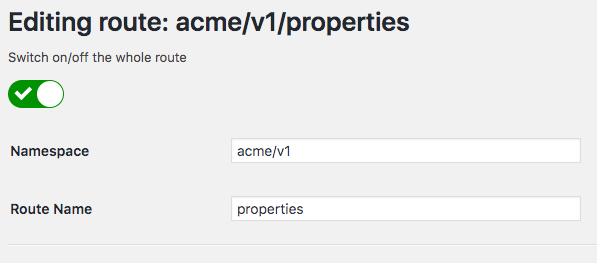
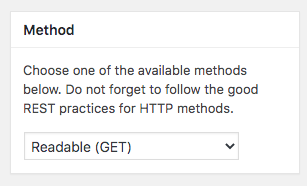
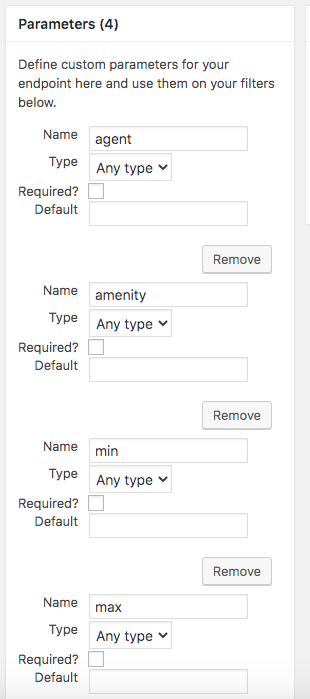
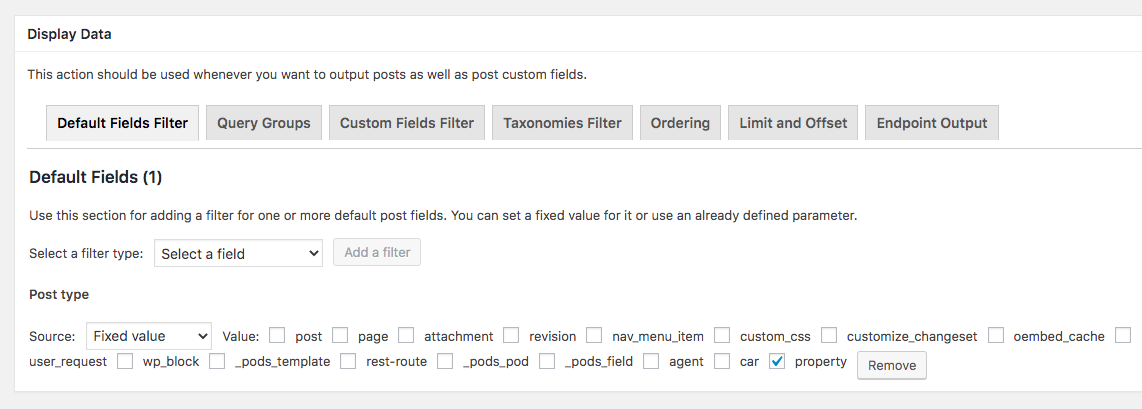
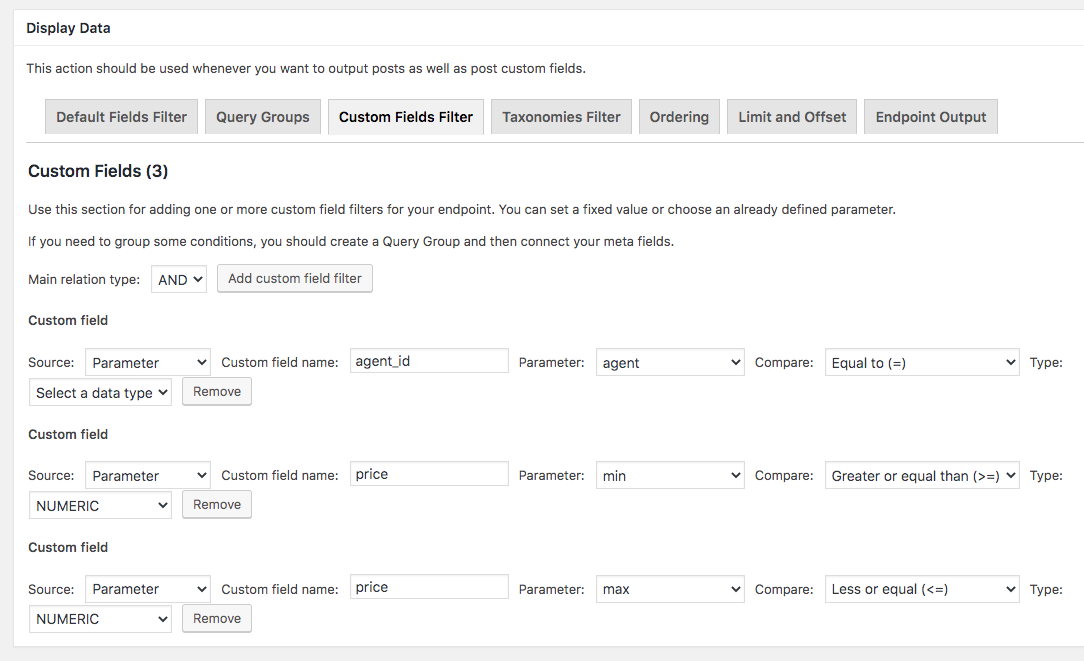
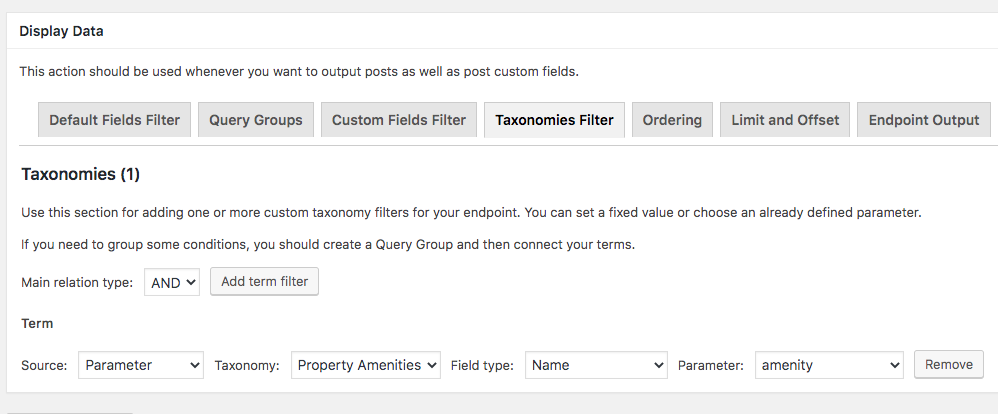
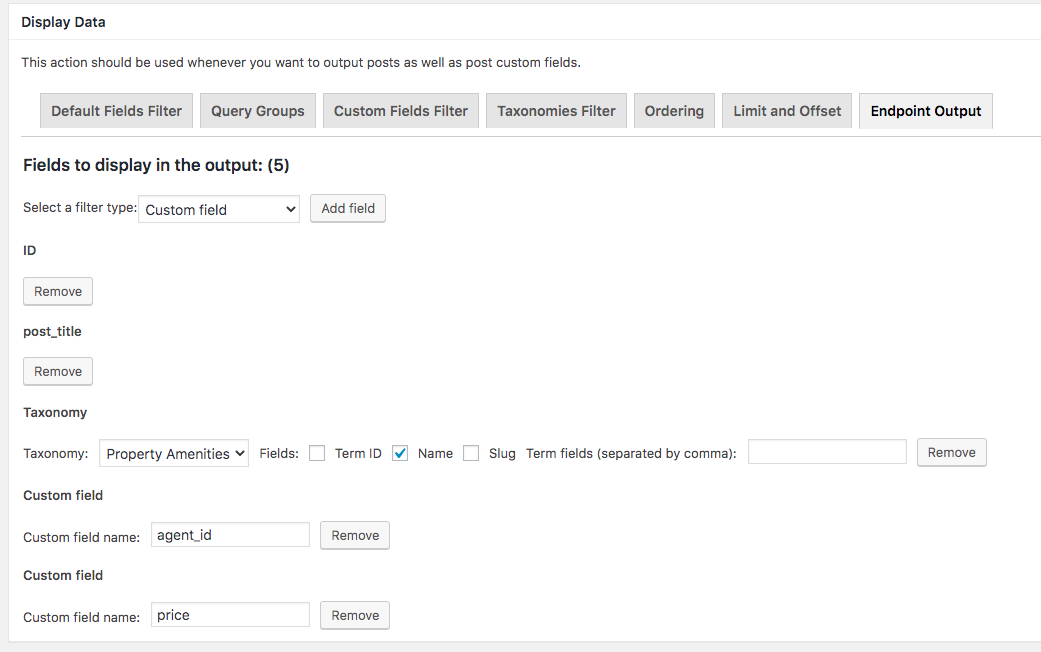
Save and that’s it! Your custom endpoint is now available and ready to be consumed!
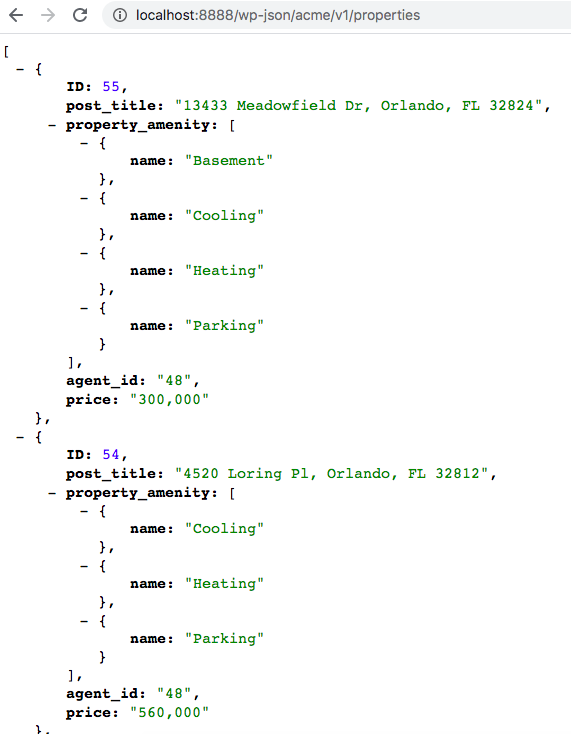
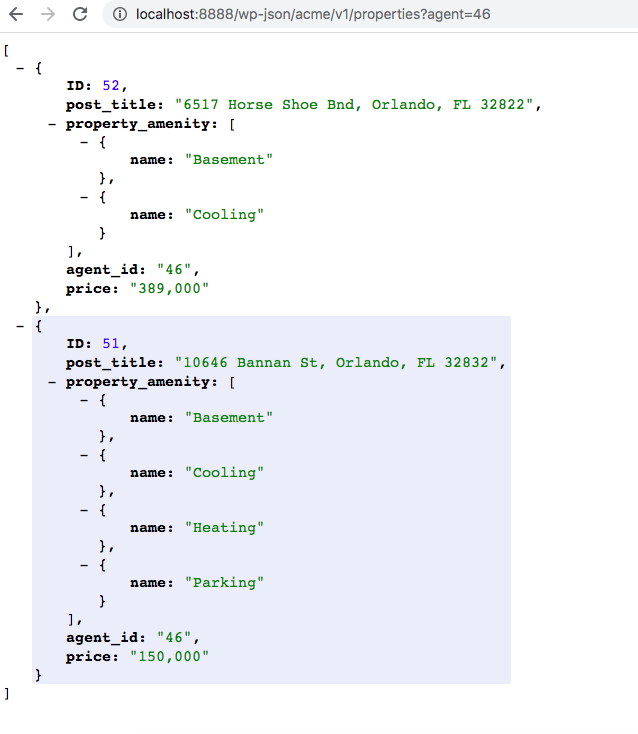
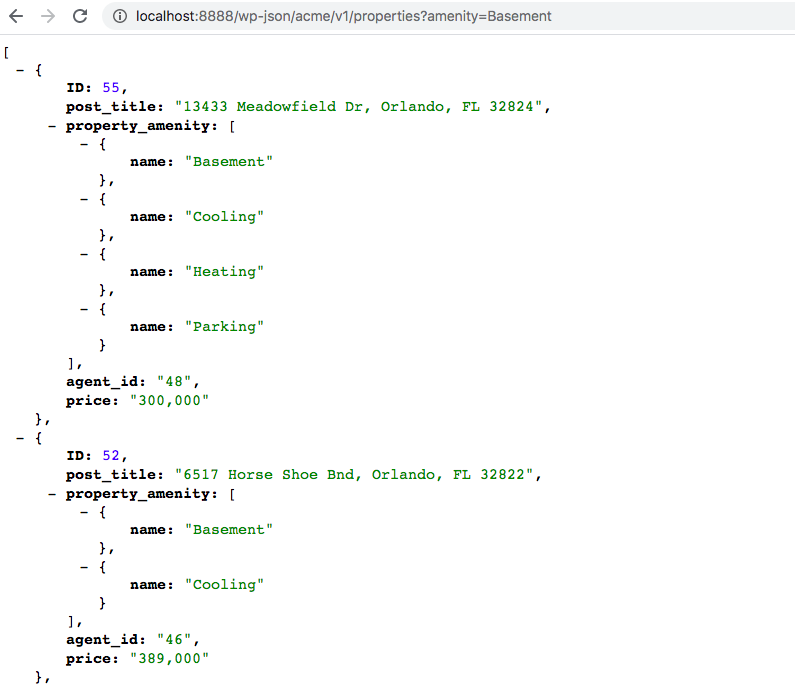
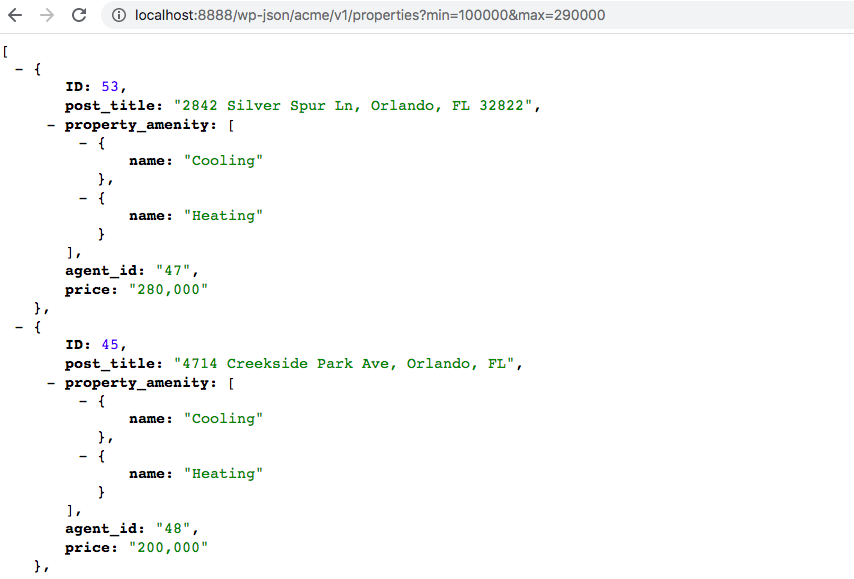
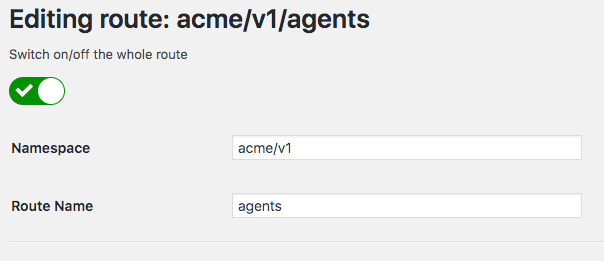
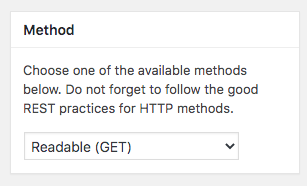
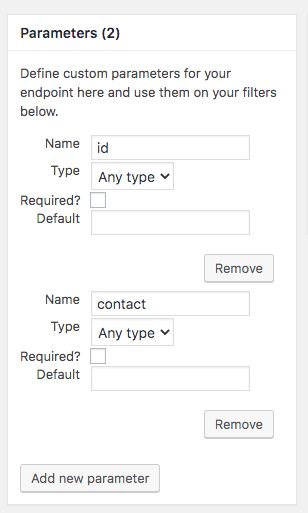
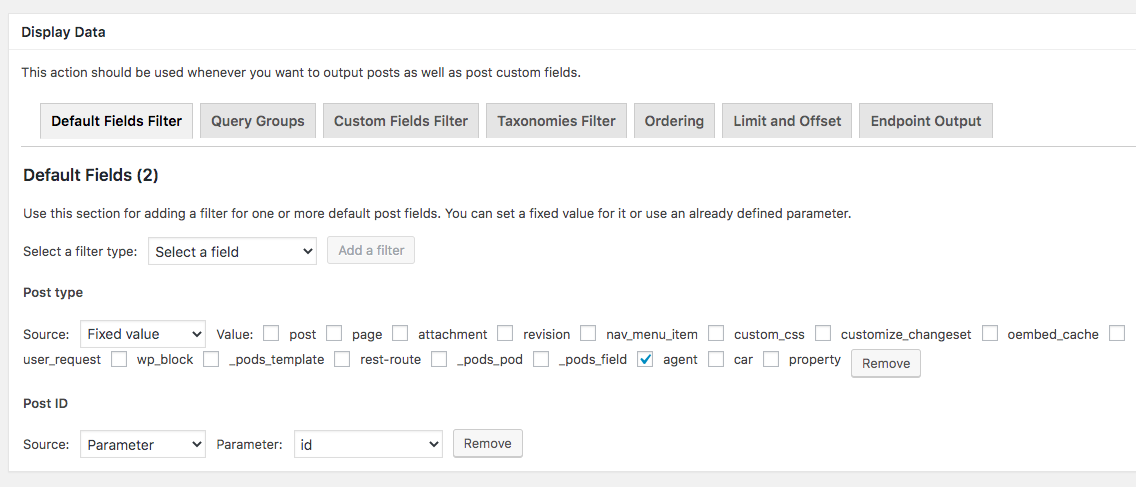
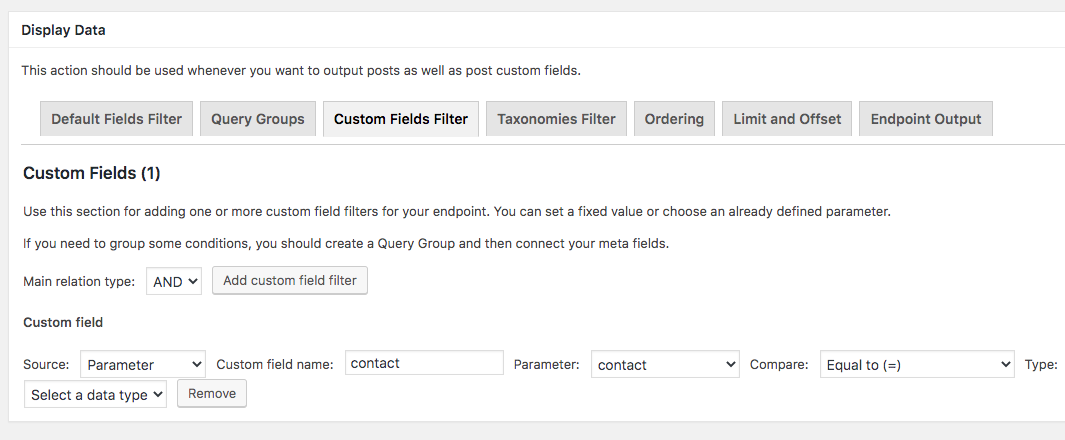
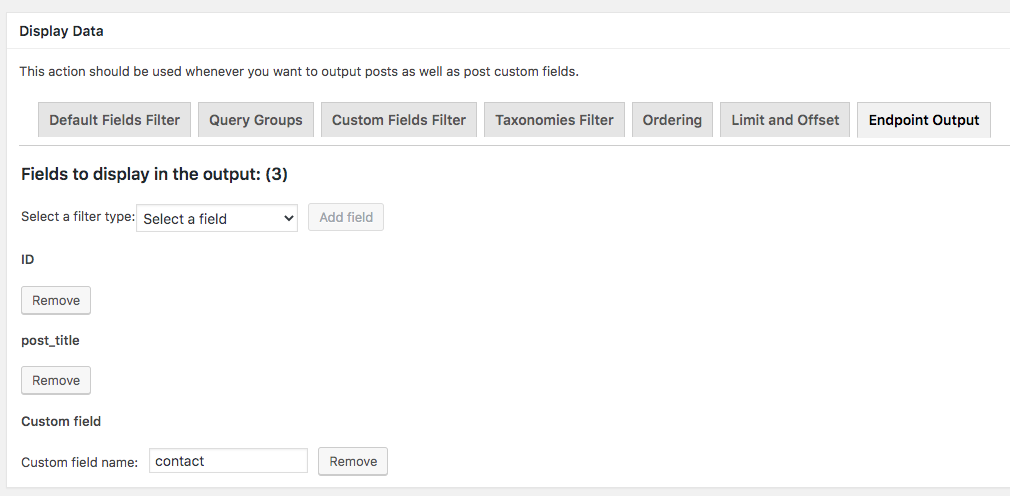
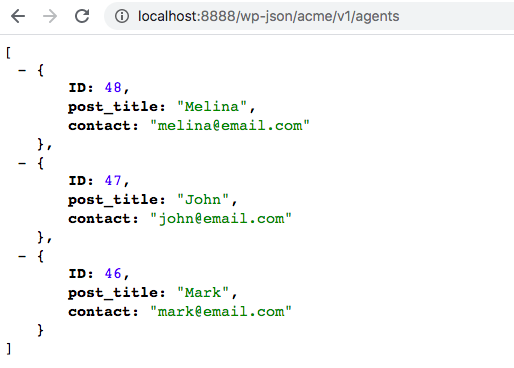
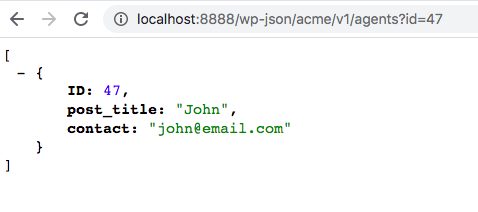
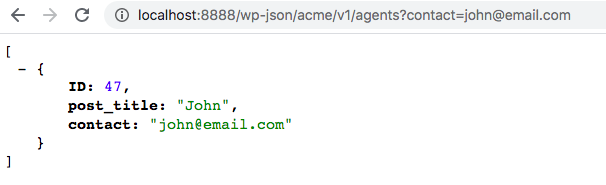
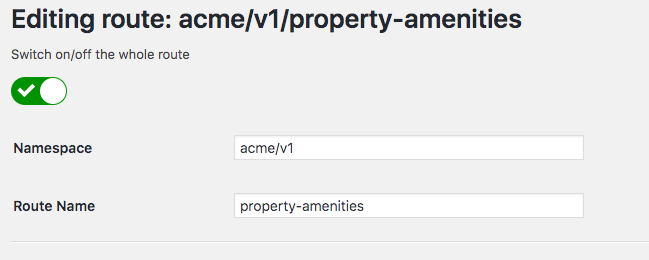
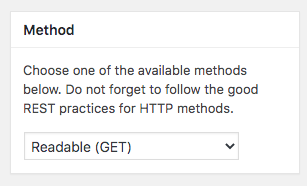
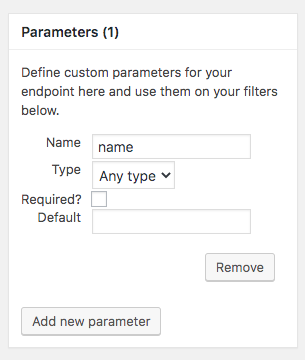
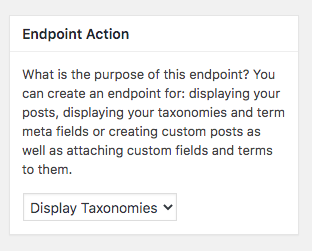
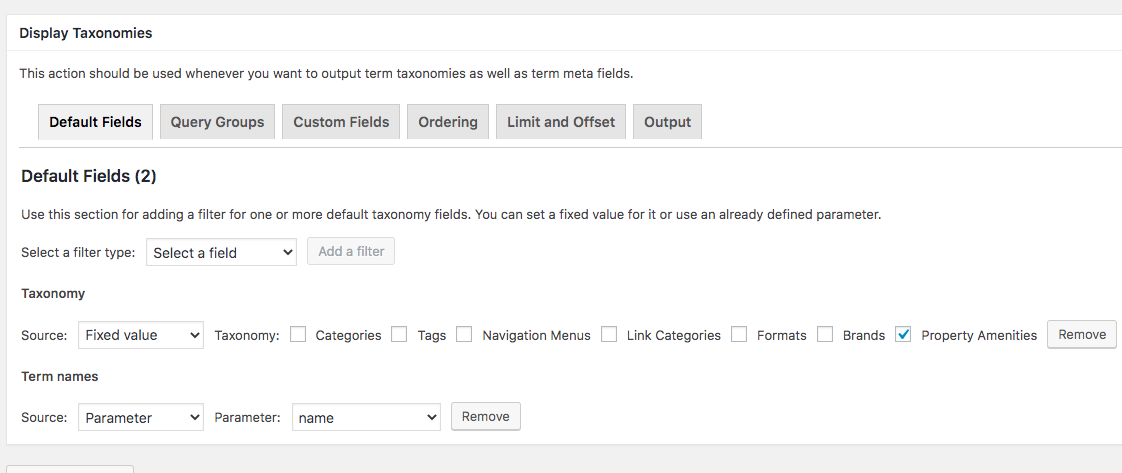
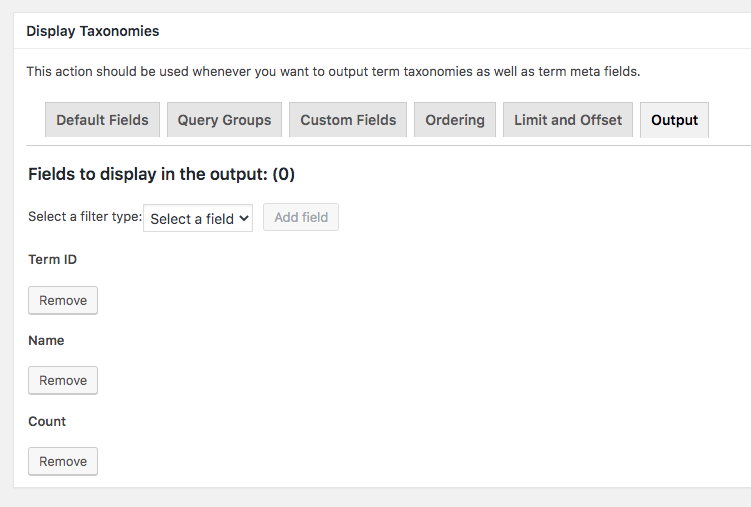
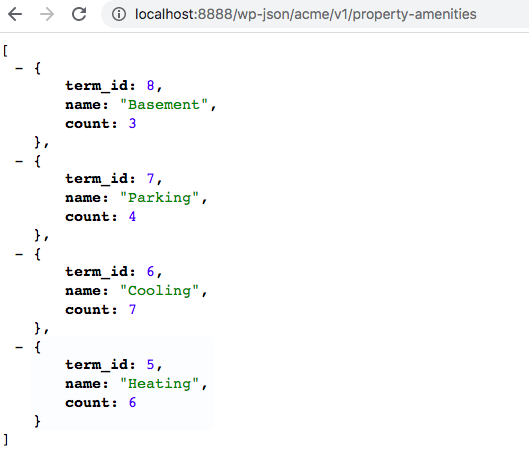
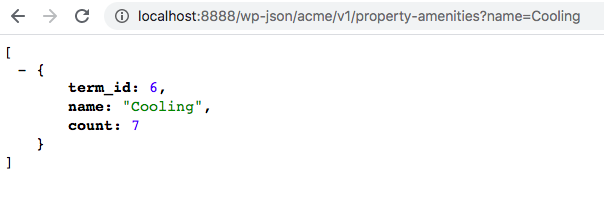
Rest Routes 5.5.0 Insert custom URL parameters values on your Custom SQL Query endpoint type and much more… PRO PRICING By Adriano Ferreira New Custom
Rest Routes 5.3.0 Now you are able to perform authenticated requests through Basic Authentication. PRO PRICING By Adriano Ferreira Basic Authentication is not available!
Rest Routes 5.0 Write Custom SQL Queries and make HTTP requests PRO PRICING By Adriano Ferreira We are pleased to announce the 5.0 release of